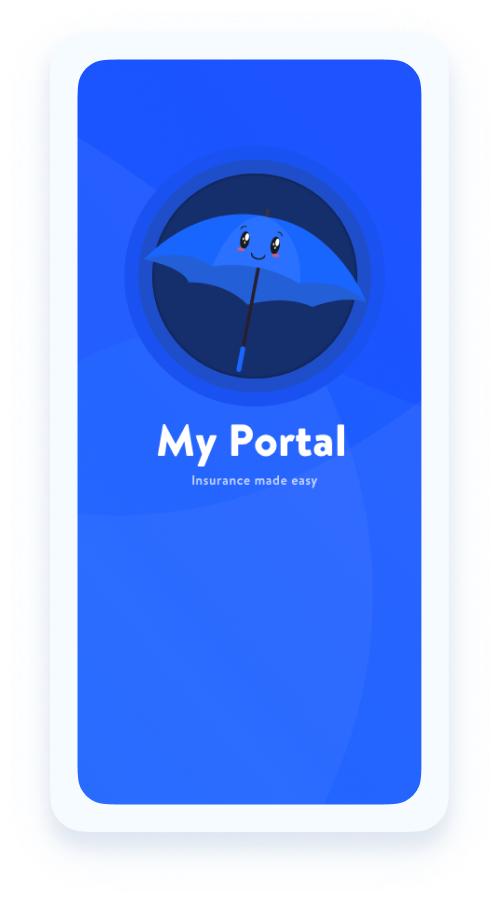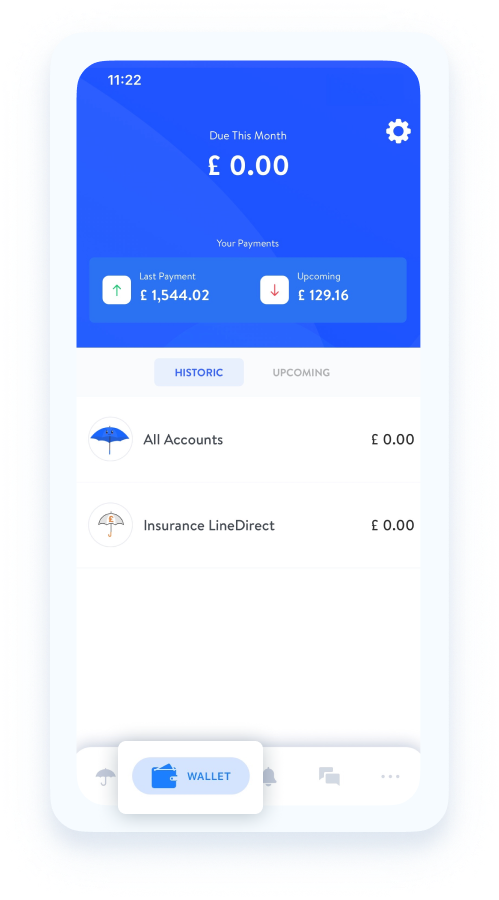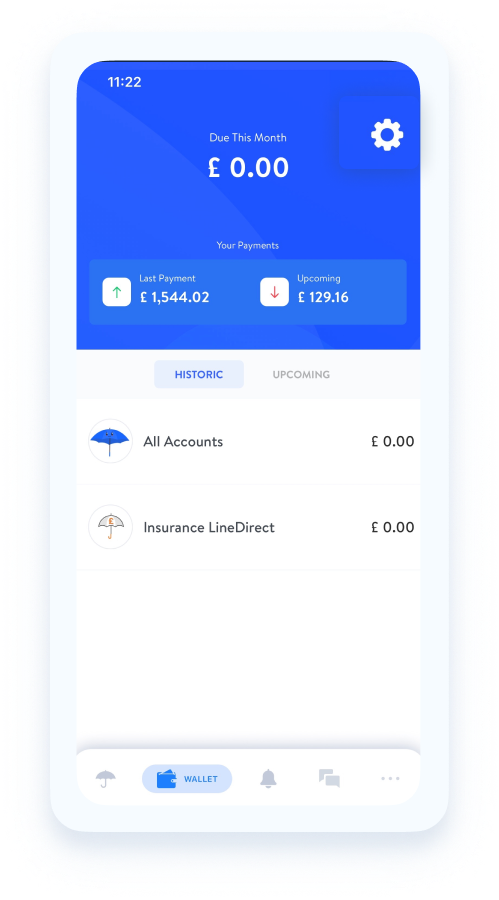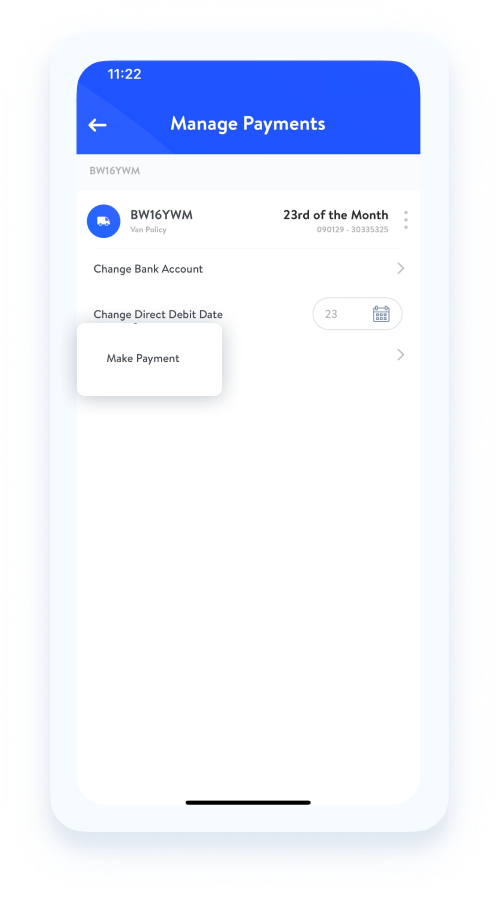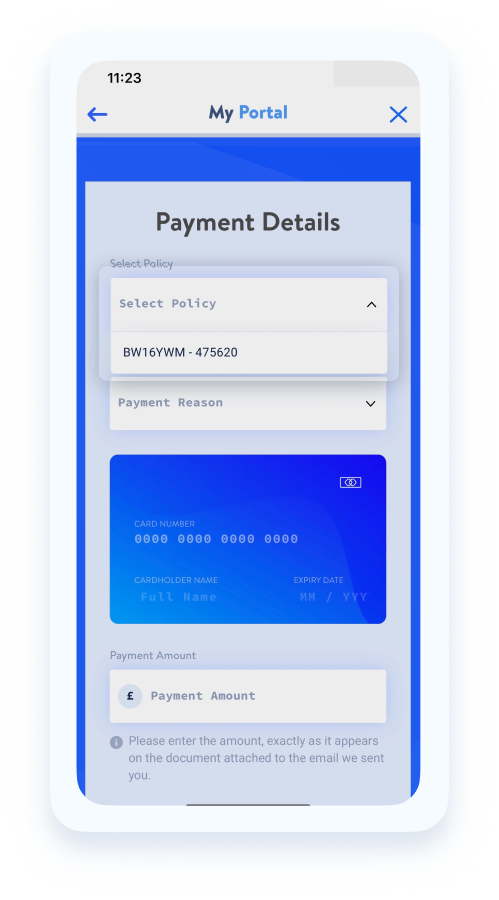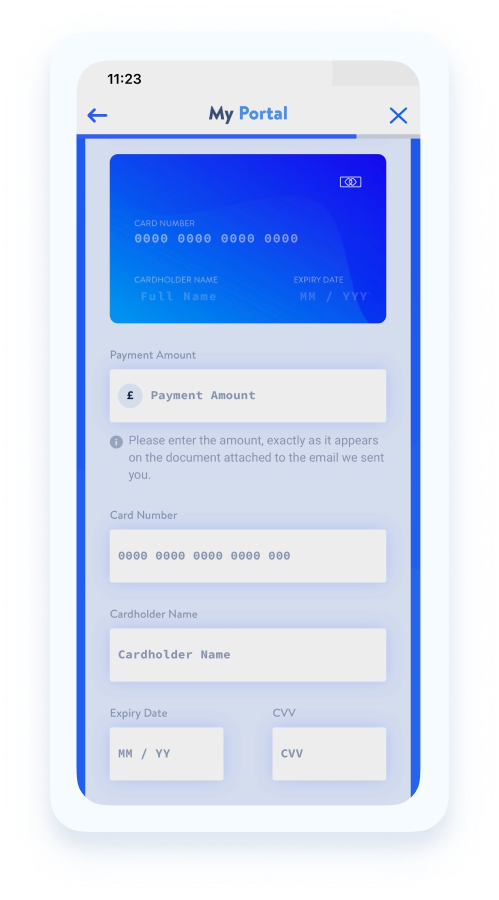HOW DO I MAKE A PAYMENT?
You are able to make a payment required for your policy at any time within the My Portal App.
If there is any outstanding balance on your policy, you will receive an email notification from your Broker with an attached payment document.
In order to make a payment within My Portal, navigate to the wallet tab located on the bottom toolbar. Within the wallet tab, tap on the ‘gear’ icon on the top right followed by ‘Make a Payment’.
You can then select the policy and payment reason from the drop down menus available, followed by the payment amount. Once you have entered the card details and confirmed the payment, an agent will be in touch via email with confirmation.
Did you know, you can also change direct debit details directly through My Portal as well. You can see how to change your payment details here.
To make things easier for you, we have outlined the six simple steps you need to take in order to update your email below: