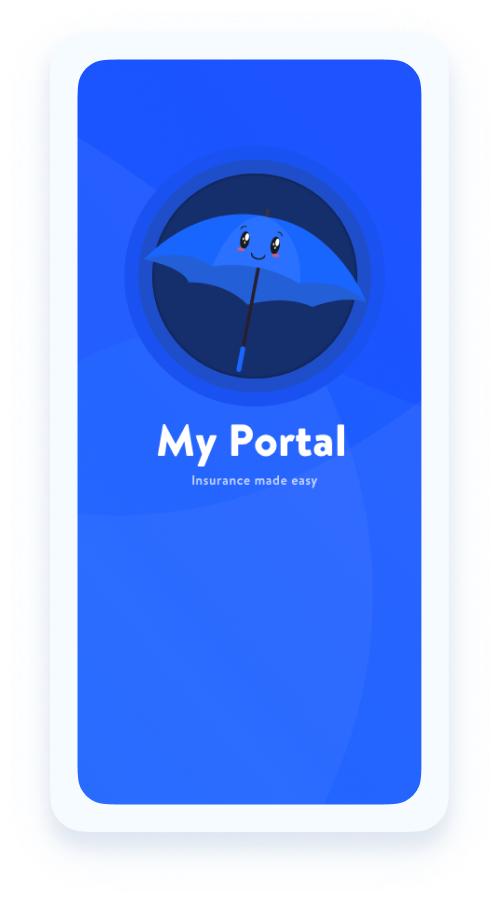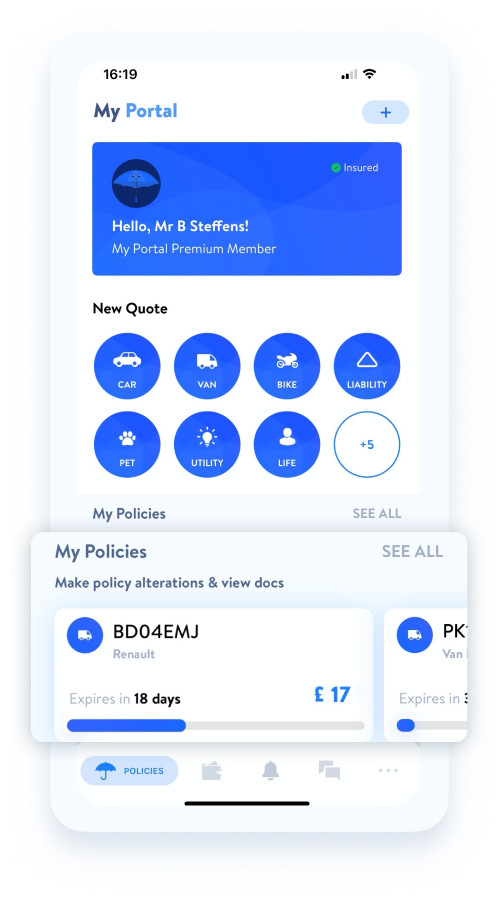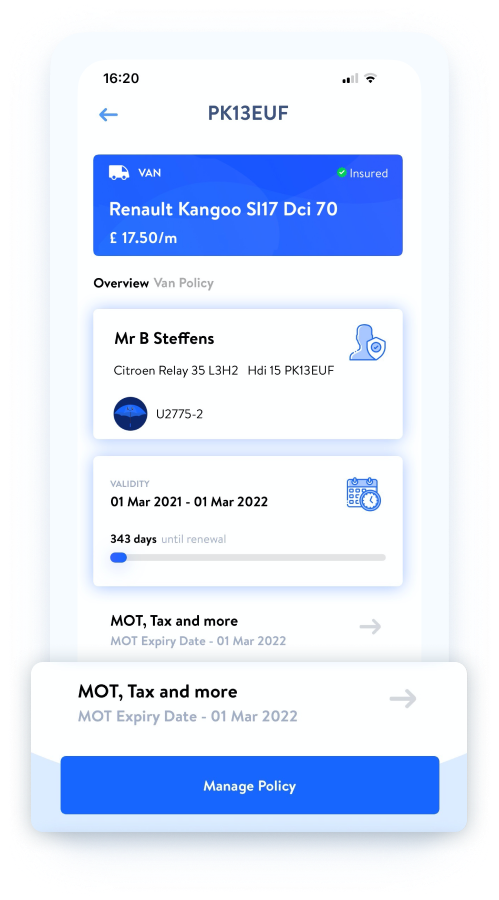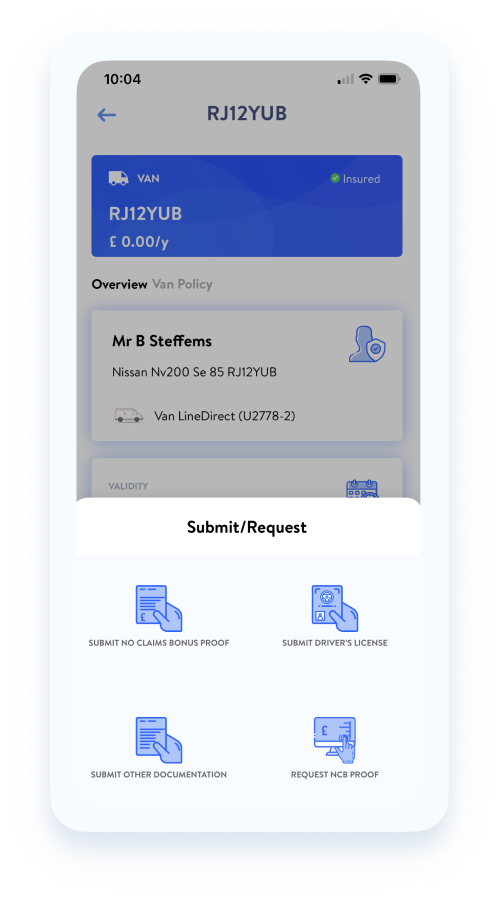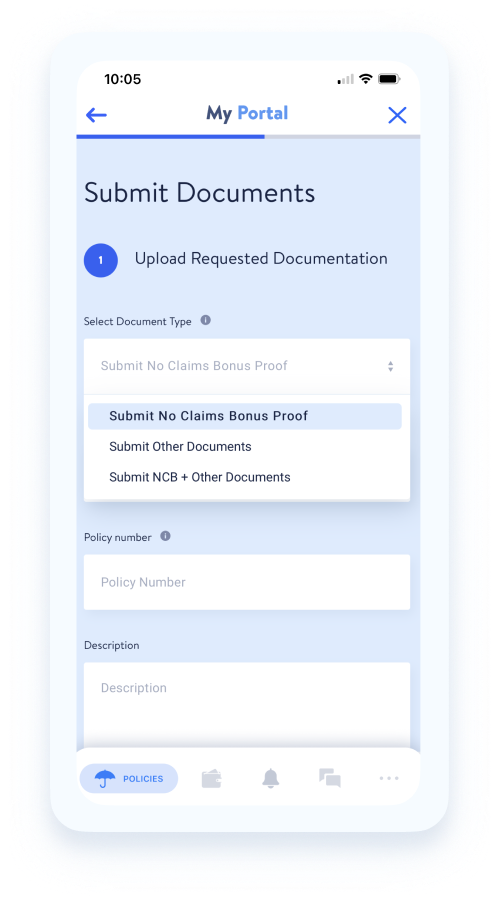HOW DO I SUBMIT A DOCUMENT?
If we’ve asked you to submit documentation, for whatever reason, please check to see if the validation centre is showing on your policy. The validation will appear as a large blue box on the ‘Policies tab’, under ‘My Policies’, you won’t miss it. If the validation centre is appearing, please click here for further guidance.
Sometimes we may request that you submit a document, but the validation centre may not be showing. This can be for multiple reasons, such as, the document being request after 14 days of inception.
If this is the case, don’t worry, all documents can be submitted directly. To do so, please select the relevant policy under ‘My Policies’ and then tap on the ‘Manage Policy’ button. You will then see the option to ‘Submit/Request Documents’, tap on this and then select the relevant submission option from the list.
Once the information has been submitted, you will be shown a success message. This will indicate that your document has been successfully submitted. Please allow us up to 48 hours to review your submission.
If your submission is not approved you will receive a notification and email from us. In the event that your submission has been rejected and you’ve been asked to resubmit some documentation, you will need to repeat the above process, or simply respond directly to the email and attach the requested documentation.
To make things easier for you, we have outlined the steps you can take to submit the requested documents below: